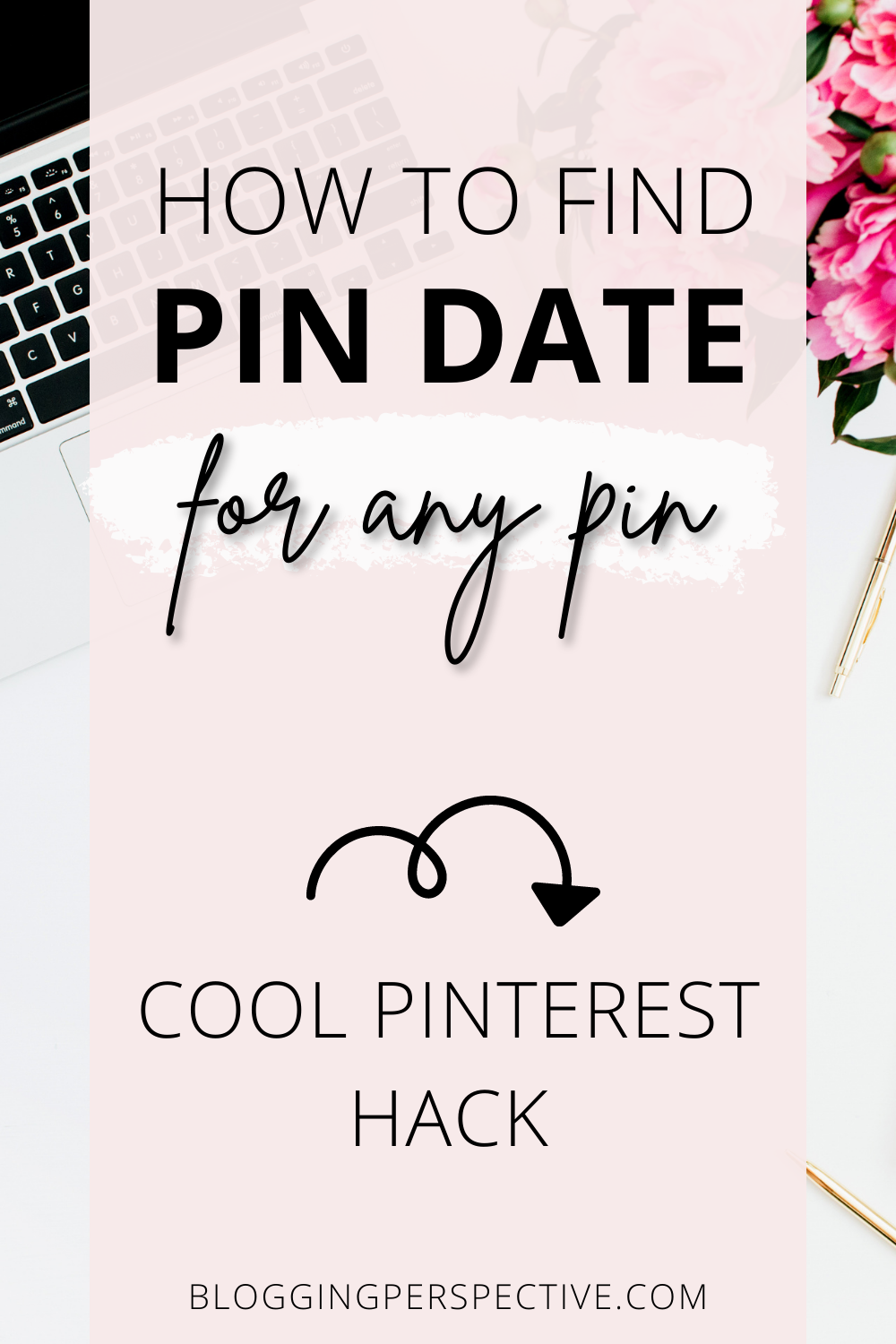Pinterest is a great tool to use for marketing your blog, business, or personal brand.
One interesting question I sometimes hear bloggers ask is how to find pin date on Pinterest? In other words, when was the pin created?
This article will teach you how to find pin date on Pinterest with a few easy steps.
Why is it useful to find the date a pin has been pinned?
There can be many different reasons to find out the date a pin was first pinned.
For example, you might want to find new pins from a certain month.
Maybe one of your pins is doing particularly well on Pinterest and you would like to find out when exactly you pinned it?
Or, perhaps the opposite – you have a few pins not getting Pinterest views and you want to see how long they have been in circulation. After all, we all know it takes a lot longer for pins to rank on Pinterest these days.
The reason I needed to find the dates when my pins were created, is because I decided to start tracking my pins.
I wanted to have all information in one place – blog title, pin title, date of creation, and a link to the actual pin.
Since I started this little project way AFTER the launch of my blog, I had to go through my pins and figure out how to see the date something was pinned.
Whichever is your reason for seeking this information, I’ve figured out a way to see it, so read on!
How to find pin date on Pinterest
At the time of writing this in 2021, Pinterest does not display the pin creation date.
However, Pinterest most certainly DOES KNOW this data.
It is simply not visible to the naked eye of an average user.
How to find the date of your Pinterest pins
To get the pin creation date, we will have to delve into the page source code of your pin.
Does that sound scary and technical?
Don’t worry, it’s not.
Here’s a step-by-step guide on how to find the date of your pin:
#1 Find your pin for which you want to see the creation date.

#2 Click on it to enlarge it.
#3 Right-click anywhere on the white space next to your pin.
#4 From the dropdown menu, select “View page source”.
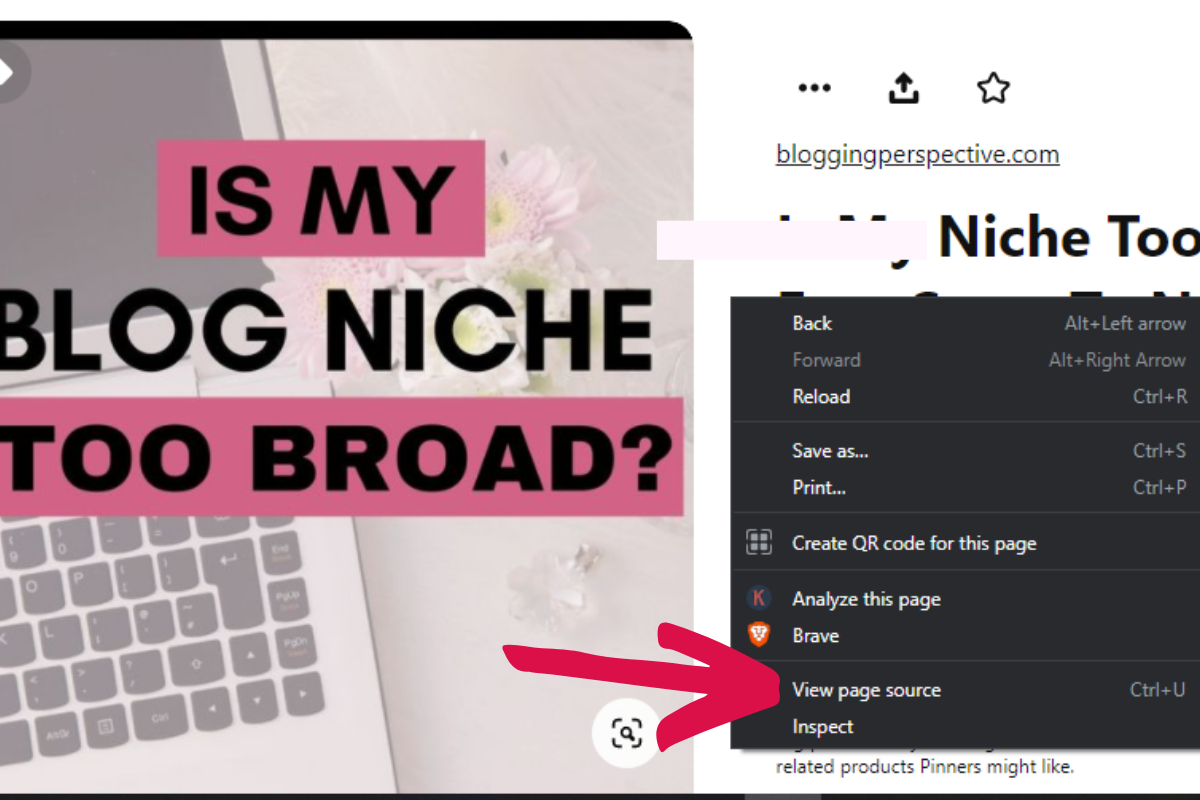
#5 A tab will open with page source code. Your screen should look like this:

#6 Tick the “Line wrap” checkbox in the top left corner of your browser. After the box is ticked you should see all the code neatly wrapped on your screen.

#7 Next, hit CTRL + F (Or CMD + F for Mac users) and search for the term created_at. Hit Enter and you will be taken to the source code part which tells you the date you created your pin:

It’s a really simple process, once you’ve done it once.
If you want to find out the dates for all your pins, you will have to go to your Created tab and go through your pins one by one, repeating the above steps.
How to find the date of another account’s Pinterest pins
Can you find the date when someone else created a pin?
Yes! You can use the same steps to find out the date for any pin on Pinterest, whether it’s your pin or not.
This method will enable you to see exactly when any pin was published.
How to find previous pins on Pinterest
Where can you see all your previous pins on Pinterest?
Pinterest makes it easy to go through all your pins, as they are all stored in the same place.
All you need to do is go to your account, select Created tab, and scroll – this is a feed of all your pins published on Pinterest.
So if you’d like to inspect the dates of ALL your previous pins, this is the best tab to do it from.
This also applies to other user accounts.
If you want to see all previous pins on someone else’s account, just go to their profile and select Created tab. This enables you to see every pin they have ever created.
Pinterest sort by date
By default, all boards on Pinterest are sorted by date.
However, users can rearrange their boards if they wish.
To do this, go to your account and select the Saved tab. Click on a board that you want to rearrange, then click on “Organize”.
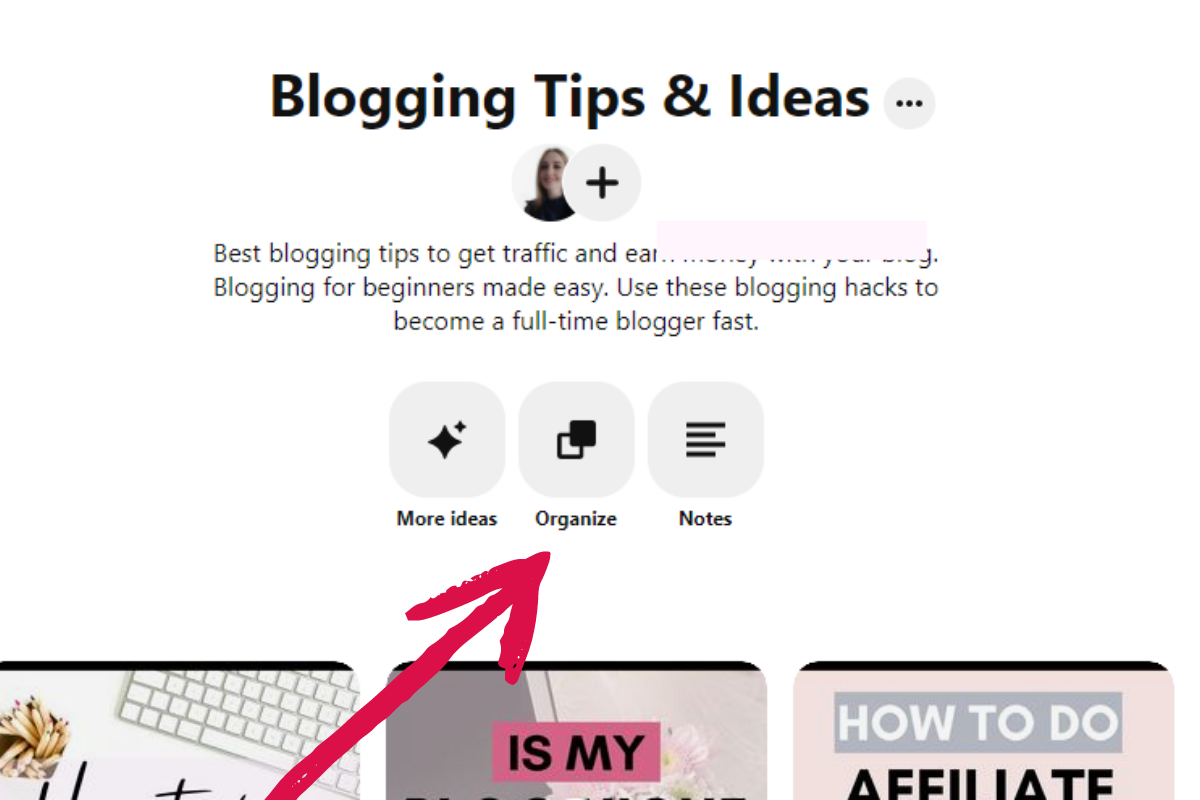
It will give you 2 choices:
- Select or reorder Pins
- Group Pins into sections
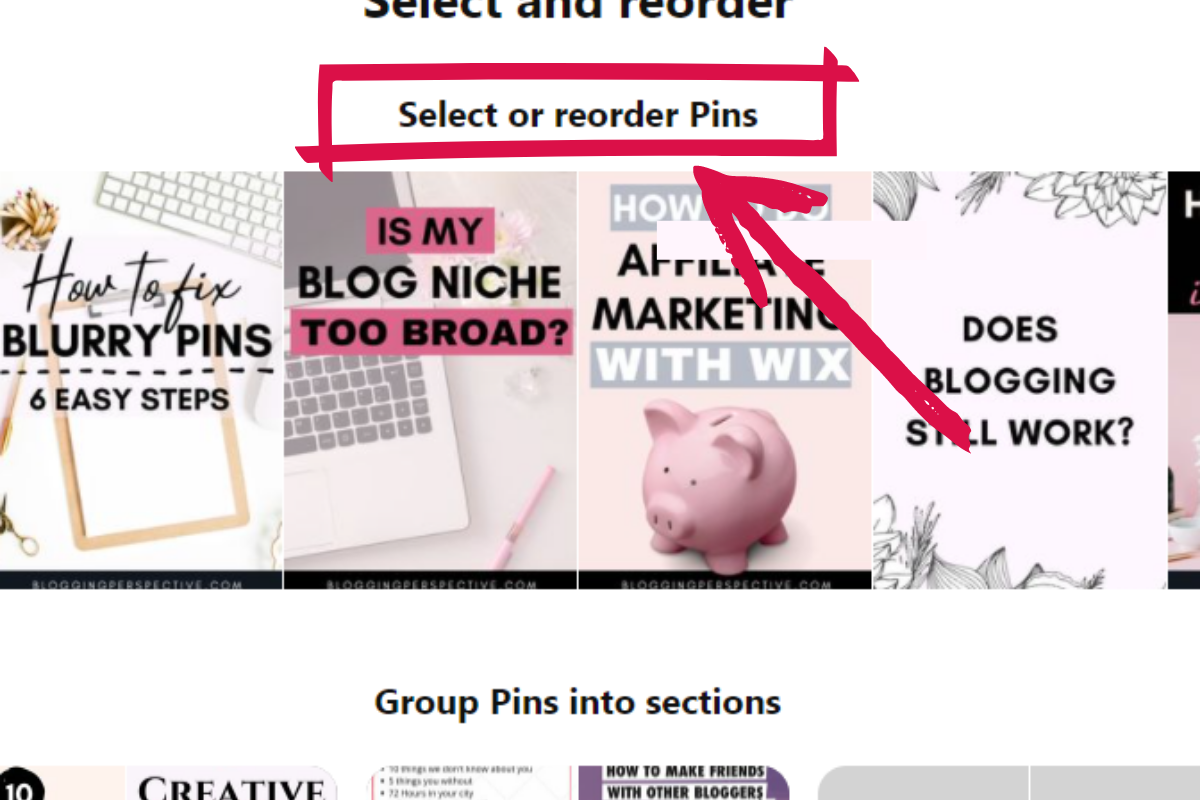
If you choose “Select or reorder Pins”, you will be able to drag and drop pins wherever you’d like. You can also move or delete pins.
As you can see, it is easy to rearrange boards, so they are not necessarily always sorted by pin creation date.
However, the Created tab is always sorted by date, newest pins on top. It does not allow rearranging pins, so if you want to find the oldest/newest pins, the Created tab is the best way.
How do I know the age of a Pinterest account?
If you are curious about how old someone’s Pinterest account is, one way to find out would be to find their oldest pin.
Technically, you could scroll down to their oldest pin in their Created tab, as the pins on this tab are arranged from newest to oldest.
However, if their account has been around for a while, they have likely published A LOT of pins, so it might be tricky to find the oldest pin.
Bonus Pinterest tip
It is always good to adhere to Pinterest’s best practices when pinning from your blog.
If you are worried about pinning from the same URL too close together, you can always double-check the date you pinned your pins using the steps in this article.
However, my practice shows that the most important guideline is this:
PIN. FRESH. CONTENT.
The single most important thing to know about Pinterest for blogging is that you need to pin fresh content.
You should create a few different pins for each blog post and pin them to relevant boards.
The second most important guideline is:
Make sure your pins are attractive and use relevant keywords.
These two things are much more important than spacing out your pins.
Of course, don’t go out of your way to look spammy. But I’ve pinned pins from the same URL on consecutive days with a new account, and never had any trouble.
My point is – don’t overthink the frequency of your pins. Instead, focus on Pinterest SEO and graphics.
Conclusion: How to find the pin date on Pinterest
The date when a pin was created is not shown on the Pinterest site. But you can find it in source code if you know how to read it, even if you’re not tech-savvy.
This information about when your pins were posted can help with analyzing data and improving your Pinterest strategy.
I hope that these tips have been helpful! If they have, then feel free to share them with friends or colleagues who may be able to use our advice as well – and don’t forget to follow me on Pinterest!
What’s one thing from today’s blog post that will help your business?